This tutorial will run though the basics of posting to a Blogger blog. It’s intended for newbies and should give a quick overview to get you started.
Step 1: Login
There are actually two steps here. Since Blogger recently upgraded their services, they now have two different types of logins. One for all the new accounts that have been merged with Google accounts and one for all the original Blogger signups that haven’t converted over. If you don’t know which one you are, ask the person that setup the blog for you.
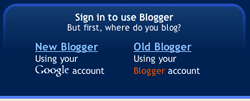
Once you have chosen New Blogger or Old Blogger you will be presented with the login boxes. Enter your username and password and hit Sign In.
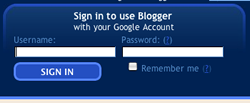
Step 2: The Dashboard
This is the starting point for all Blogger accounts. It will list the blogs that you have the ability to post to and give you a few other options. Lets click on the New Post link to create a new blog entry.
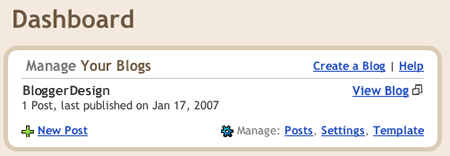
Step 3: The Post
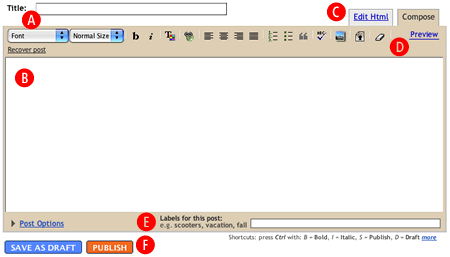
Now you should be at the post creation screen. This is where you enter the good stuff. The title (A) is the title of this entry and it also gets shown in the web browsers title tag. Make sure that it’s specific to this post and not something to generic.
The big box below the title is the post box. (B) Go ahead and enter in your content. You have the ability to add formatting, links and upload images.
You’ll notice two tabs at the top. (C) Compose is for most users. It gives you the pretty output and hides all the raw HTML code. Advanced users can click the Edit Html tab to do extra formatting or make code edits.
You’ll also see a Preview link. (D) This just shows you how your post will look once it’s rendered in a web browser. Most of the time, it’ll look no different that what you see in the compose tab.
At the bottom you’ll see Labels. (E) This is Bloggers way of organizing information and you can think of them as categories. Type in any words or phrases that you want and separate each one by a comma. I’d suggest putting in one or two word phrases and avoid anything more than three words. These should also function as tags for tag based search engines.
If you are ready for the post to be made live, click the Publish button. (F) Once you do so, your blog will be updated with the new post for everyone to see. If you want to save this post for later, click the Save as Draft button and Blogger will not make it live. Instead it’ll be kept under the Edit Posts area in the top menu and marked as a draft.
Those are the basics to get any new Blogger users up and running. Hopfully it’s easy to understand and follow. If not, let me know what questions or issues you might have.


