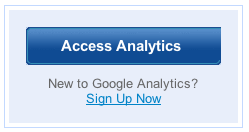Google Analytics is a full-featured analytics suite that is free to all to use. The data it captures lets blog owners know referrers to their site, keywords, popular posts, unique visitors and so much more.
With the Google Analyticator plug-in, you can view a summary of the blogs Google Analytics, for the past 30 days, right on the dashboard for quick and easy access.
Here’s how to setup Google Analytics on WordPress’ dashboard.
1. Sign up for a free Google Analytics account. If you already have a Gmail, or other Google account, then just sign-in. http://www.google.com/analytics/
2. Get the Google Analyticator plug-in, install it on the blog, activate the plug-in, and remember to configure it.
3. Once you have Google Analyticator up and running, go into the settings click the link to authenticate with Google.
Authenticate with Google
4. Google will then ask you to grant access.
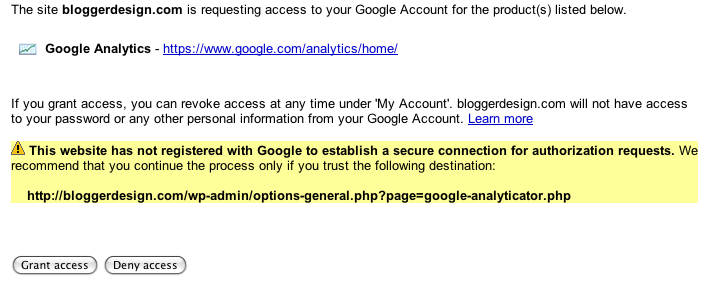
Grant Access
5. Once access is granted, Google Analyticator will confirm that you are indeed authenticated.
Authenticated
6. Head back to the WordPress dashboard and check out the blogs Google Analytics summary for the past 30 days.
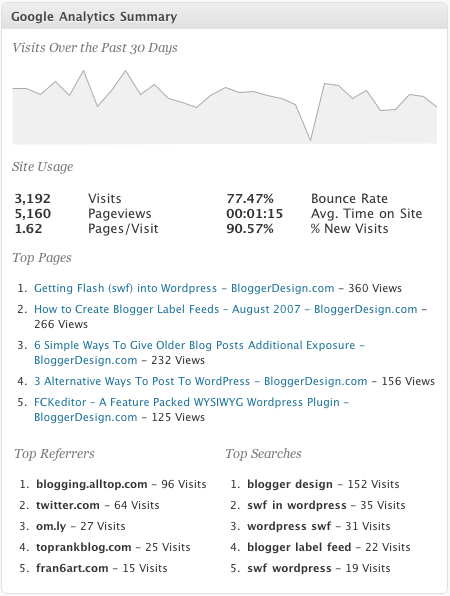
Dashboard Google Analytics Summary
That’s it. Google Analytics integration into WordPress’ dashboard is complete.
What I’d love to see is the ability to break down data based on a specific date range, however for a quick summary, Google Analyticator provides an easy way to see Google Analytics information on a blogs WordPress dashboard.