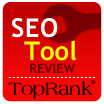

Google Webmaster Tools is a great resource for any site owner. It’s designed to inform webmasters about how Google bot is interacting with their website. It gives detailed information on broken links, popular keywords and how often Google is stopping by. It’s Googles way of giving site owners the information that they need to be successful.
The Setup
Getting started with Google Webmaster Tools is not to difficult. The first thing you’ll need is a Google account. Since all Google services use the same login, you may already be setup. If you have Gmail, Adwords, Analytics, iGoogle or one of the many other services, then you are ready to go. If not, sign up for a free Google Account.
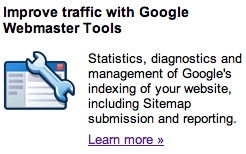 Then signup for the Webmaster Tools service. Head over to Google Webmaster Central and click on the “Improve traffic with Google Webmaster Tools” area. You’ll then be required to login or signup for the service. If you already have an account, then you’ll be let right in.
Then signup for the Webmaster Tools service. Head over to Google Webmaster Central and click on the “Improve traffic with Google Webmaster Tools” area. You’ll then be required to login or signup for the service. If you already have an account, then you’ll be let right in.
Next you’ll want to add your sites to the Dashboard. Site owners can add in as many sites as they want. Each site will then have to be verified before Google gives you insight for it.
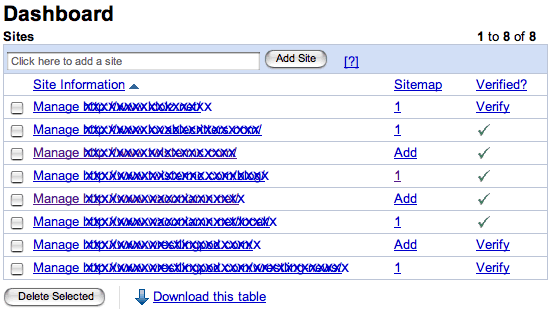
To verify, you either upload a text file to the root of the website or add a meta tag to the index page. My preference is for the meta tag as it has fewer requirements. If you upload the text file, you’ll also need to ensure that your 404 error page is setup properly.
Verifying the site takes only a few seconds but access to the web server is necessary. Verification ensures that you are the site administrator/owner and can get the insight. If you don’t own the site, and you can’t verify it, then Google won’t give you the detailed information.
The Google Insight
Once verified, Google will automatically show you all kinds of information.
Overview
The Overview page shows you when your homepage was last crawled and how many errors Google sees, pages it can’t find, restricted files and unreachable URLs. This information is critical for any site. If you see that Google can’t get to most of your site, then there is no way they will rank it. If there is a bunch of broken links, then 301 redirects should be setup to help correct the issues.
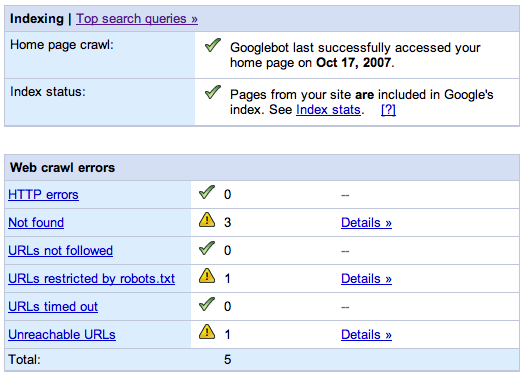
Diagnostics
From the Overview screen, you can click into any of the web crawl errors for more information and you’ll be taken to the Diagnostics area. Google will then tell you every page it can’t find, every error it’s seeing and allow you to export those for reporting or sending off to the development team for fixing.
It’s good to note a few things here.
- Some pages are restricted for a reason and fixing may not be necessary. Google is just telling you that it knows about them and the decision is up to you. If an area is suppose to be private, then don’t let Google in.
- Some broken links could be coming from an outside source. If site A links to a service page on site B, but site A put in a bad URL, that’s an issue on the site A’s page. However, knowing that issue, a 301 redirect can be setup on site B’s end to correct the problem. This is probably easier than trying to contact site A and having them update their site.
- Sometimes, Google is crawling your site when maybe your host goes down for a minute or other items interfere with a good crawl. This could cause Google to report that a valid link is actually broken. Just take note of that and see if Google continues to say it’s a problem. It may just be an isolated crawling error that will fix itself.
The other cool thing about the Diagnostics is that you can choose from web crawl issue and mobile crawl issues. Google Webmaster Tools are not focused on just regular web.
Statistics
The next area is Statistics. This is where Google tells you how they see your site, how others see your site, top search queries, index and subscriber stats.
Top Search Queries are words and phrases that were put into Google that returned your site. It could be phrases you are optimizing for but are more than likely items you never think of. This is great information into how people are searching.
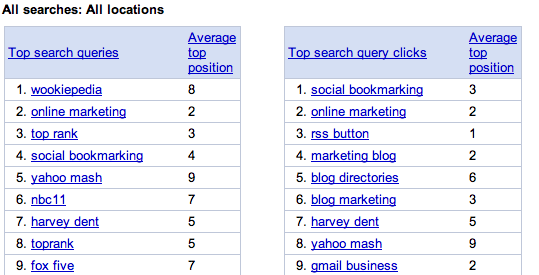
When looking at the page you’ll see “Top search queries” and “Top search queries clicks.” The first is phrases that your site often shows up for in Google. The second is items your site often shows up for and people click on. The information is similar but what you show up for and what people actually click on can be quite different.
Google also shows you the average top position where you’re site is showing up in the search results for each phrase.
All of the search query information is averaged over seven days and is only a snapshot in time.
The What Googlebot sees area is a great way to understand what Google really thinks of your content. It’ll show you phrases in external links to your site, internal links and it’ll analyze your content. If you want to be found for sports awards, but Google sees that your site, and links, are more targeted towards high school activities, the you can see that you’ve got some work to do. What you see on the What Googlebot sees area should be in line with what you want to be found for. If it’s not, it’ll be harder to rank.
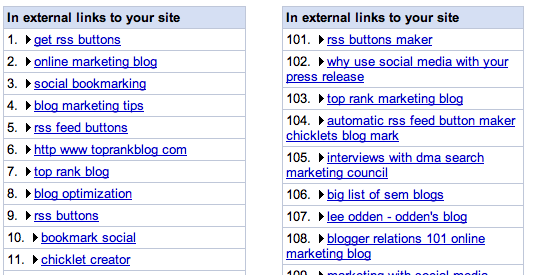
This information can also be sorted by the type of search. For example; web, image mobile and blog. It can also be sorted by country for those that want to get more information about country specific searches.

The Crawl Stats area is all about PageRank. If you want to see what pages have the highest PageRank, this is area will be of interest to you. However, it doesn’t actually tell you the PageRank of any pages.
Index Stats just has quick links to pre-formatted Google searches in case you can’t remember them.
Subscriber Stats is an interesting area that’s lacking true stats. What it does is look at the feeds on your website and tells you how many people in Google Reader, Orkut or iGoogle are subscribed to those feeds. It’s cool because you can easily see if people are subscribed to category or comment feeds. What’s lacking is that it’s not tied into FeedBurner so it doesn’t report those stats. So if you use FeedBurner, your subscribers in Google Webmaster Tools will look really low. It also doesn’t count anything but Google properties numbers. So it’s not a true measurement of all subscriber stats.
Links
Then there’s the Links area. Here you can find out who else is linking to you, which pages have the highest number of links and your internal linking structure. Click on any of the numbers and Google will list out the sites linking to that page. All information is downloadable and very handy. However, Google does say it’s a larger sampling of links than the link command in Google search shows, but it’s not necessarily 100% of all your links.
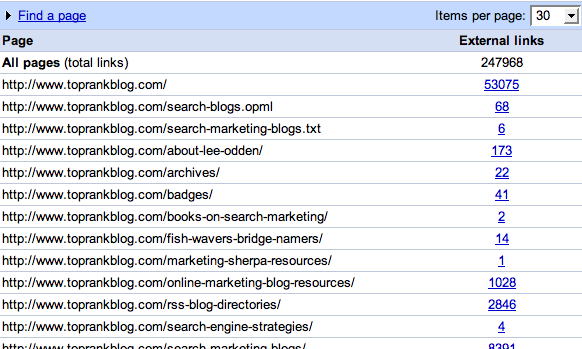
Not only is the external link data valuable, bus so is the internal link data. This is how Google sees you linking to your own site. If there are very few links to any one page, it can be an indication that the internal inking structure should be updated.
Sitemaps
The next area is Sitemaps. This is where you can upload an XML sitemap to Google to ensure they know of and crawl all the pages on your site. Stats include when it was submitted, last downloaded and number of URL submitted.

Tools
Last but not least is the Tools area. Here you can analyze your robots.txt file and run some tests to ensure the robots file isn’t blocking any good content.
There is also a Remove URL from Google area in case Google got a hold of a page they shouldn’t have.
You can even tell Google to crawl you site slower or faster with the Set the crawl rate area. For the most part, I’ve only been able to set Google to crawl slower, not faster.
There is also an Enhanced image search option. This is an interesting one. It allows users to label your images with the Google Image Labeler and improve image results. This could become quite interesting with Universal Search coming on strong. However, it’s more of a game than a technique you can use to optimize your own images.
Google Webaster Tools are a great set of resources to see how Google is interacting with your site. You can see issues, your site’s linking structure and how people are finding your site. It’s much more than other search engines are doing and something that is highly valuable for any site owner.


