If you’re an active feed reader, you may feel a bit overwhelmed by the number of feeds in your reader at times. An easy way to slim down the number without removing any, is to show only feeds that have new posts.
If you’re using Google Reader, click on the Show: updated link. This will then hide any feeds and folders that don’t have something new to offer. Plus, as you read through feeds, once you have all items marked as read, they disappear from the sidebar. Not only does it make you feel a bit better about the number of feeds you track but it also helps those that have unread items stand out a bit more.
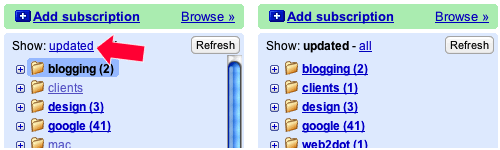
Keeping that in mind, once nice feature about Google reader is that it will scroll back in history for the life of the blog. It’s not limited to 10 or 15 items like other readers. However, that takes time to load and ends up showing a lot more information on the page than necessary. Instead, just show new items.

Now, if there is only one new item, it gives you a bit of whitespace and it doesn’t feel like information overload. If there are 8 new posts, you’ll know for sure when you reach the end of new posts as it will just stop. No more never ending feeds.
I’ve been doing this for a few weeks now and it’s much nicer on the eyes. I track about 100 feeds and only about half have daily posts. Hiding inactive feeds and previously read posts help me get through them faster and I feel a bit less overwhelmed with all the new information.


