Whether you are new to WordPress, or have been using it a long time, there are always features that are available in the software that people either forget about or don’t know exist. So I thought I’d write up 10 lesser known WordPress features.
1. More options in the WYSIWYG editor.

When writing your blog post in WordPress, there is a toolbar with items such as bold, italic, and lists. At the of that toolbar is a box with little squares on it. Click it to reveal another toolbar with options to underline, change the font colors, embed meida, undo, and more. Quite a few handy options hiding there.
2. The convenient drop down menu.
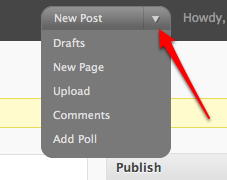
At the top of the admin area, in the dark grey bar, there is a drop down menu that lets you add a new post, add a new page, go directly to the drafts, upload media and a few others. What are a few clicks away via the sidebar may only be a click or two away with the drop down menu.
3. Edit, reply, delete, and approve comments from dashboard.
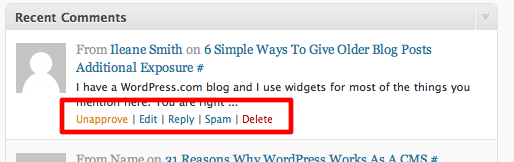
When looking at the WordPress dashboard, you can monitor the most recent comments, approve or un-approve them, delete them, or mark them as spam. You can even reply to the comments right there on the dashboard.
4. Change the screen options.

At the top of most admin screens, there is a ‘screen options’ tab. This is where you can change what appears on the screen. You can add boxes, remove the ones you don’t use, and find other settings as well.
5. Minimize, expand, or move boxes.
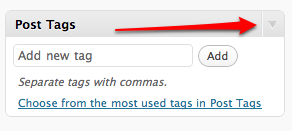
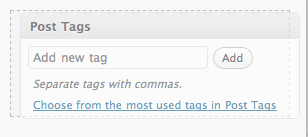
Most boxes in WordPress have the ability to be minimized. Hovering over the title of the box should show an arrow on the right side. Click that arrow and the box should minimize. Click again and it’ll expand. Don’t like where it’s located, click the title of the box and drag it around the screen. You can create the layout that works best for you.
6. Minimize the sidebar.
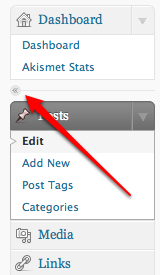
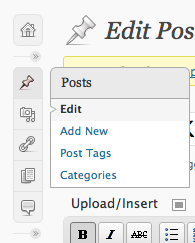
The sidebar is nice, but it also takes up space. If you’d like, you can click on the << in the sidebar and it’ll minimize to just show section icons. When minimized, it also has a nice rollover effect to show what options each sidebar item has. This can reduce the number of clicks you have to make to get to different areas of the blog.
7. Expand a sidebar section and locking it open.
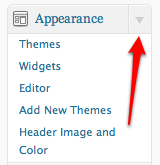
If the sidebar is maximized, click the down arrow on a section to reveal what options it has to offer. Once that happens, the box will be locked open and no matter where you navigate, that box will remain open. Want to unlock it? Just click the arrow again to minimize the section.
8. Access the media library.
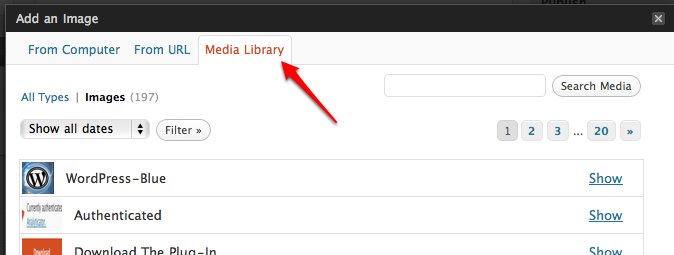
When writing a post, every piece of media that’s ever been uploaded to the blog is accessible via the media library. Simply click on the add an image button, then click on the media library tab and you can page, and even search, through past images and files. Want to use one? Click on ‘show’ next to the item and you’ll be able to insert it into the post.
9. See the most used tags or categories.
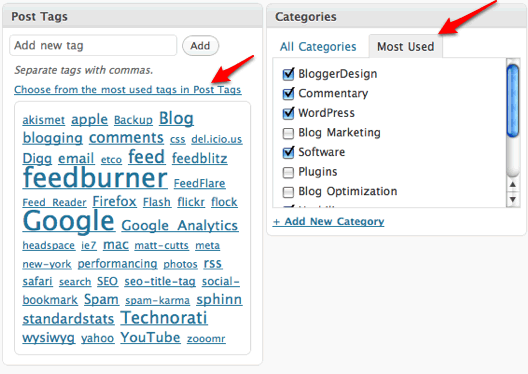
When writing a post, there is the ability to see the most used categories and tags. This helps save time if there are a lot of categories and you don’t want to scroll through them all, or are unsure what tag to use in a post.
10. Add widgets.
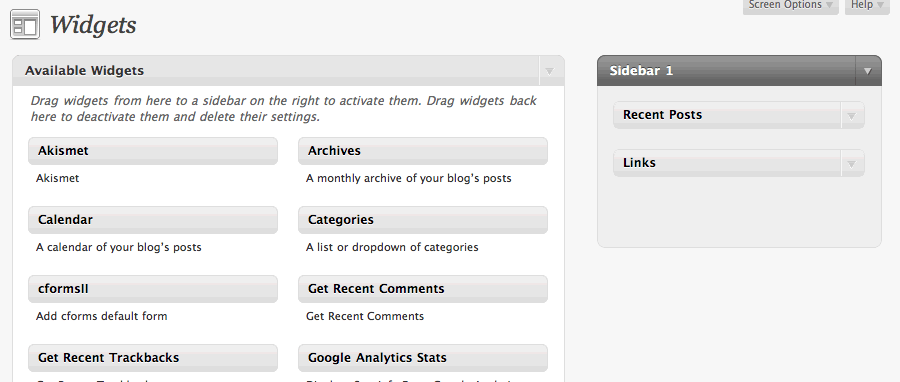
Widgets are one of the best items in WordPress. They allow for anyone to customize the sidebar. Click on Appearance -> Widgets and you’ll see a list of widgets and the sidebar. Just drag a widget into the sidebar and you’re done. Drag it up and down to reorder and drag it off the sidebar to remove. There are also text widgets that will allow someone to add JavaScript, images, text and just about anything to your WordPress sidebar. No coding or FTP required.
WordPress does have a lot of features and functionality under the hood. Take the time to look around and see if there isn’t something you’ve never discovered before. I’m pretty sure you’ll find something new.


