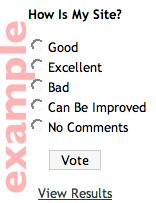 Blogging is about more than just the site owner, it’s about the users too. Where as comments are a great way to get feedback, so are polls. You can easily ask preferences, opinions or collect user data from your subscribers.
Blogging is about more than just the site owner, it’s about the users too. Where as comments are a great way to get feedback, so are polls. You can easily ask preferences, opinions or collect user data from your subscribers.
An easy way to add polls to any WordPress blog is via the WP-Polls plugin. WP-Polls is an Ajax plugin that allows a site owner to create as many polls as they want and easily integrate them into their posts.
Some features of WP-Polls include
- Unlimited Polls
- Allows user to select more than one answer.
- Tracks IPs so no one can vote more than they are allowed.
- Poll start and end dates & times. Optional ‘No end date’ also available.
- Styling of poll bar to match with your site.
- Sorting options for poll answers and results.
- Customizable Templates
- Stats & More.
How do you use WP-Polls?
First, ensure that the WP-Polls plugin is installed and running on your WordPress blog. You can tell for sure if you see the Polls menu option in the main menu after Options.

If installed, click on the Polls menu item and you’ll be brought to the manage polls screen. If you have other polls setup, you will get an overview of them all here along with some stats.
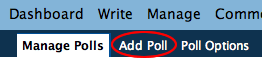
Next, click on the Add Polls sub menu link. Here you can put in your question and the answers. If you need more answers than two hit the Add Answers button and a field will magically appear. Then edit any of the any additional options for multiple answers and start/end date and hit Add Poll. That’s it, your poll is ready to go!
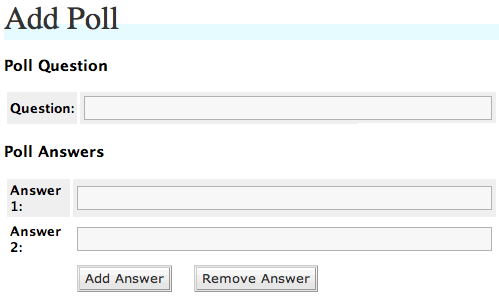
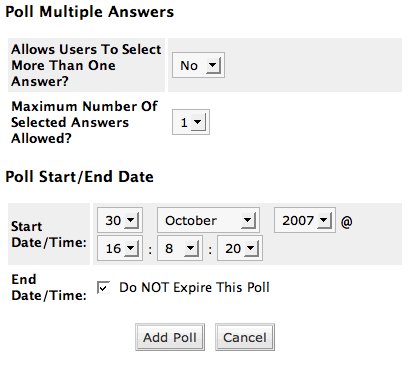
How do I put a poll in my post?
WP-Polls makes adding a poll easy. First you must know your poll ID though. The ID can be found on the Manage Polls page in the first column.
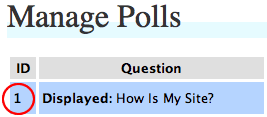
If you are using WordPress’ WYSIWYG editor, WP-Polls adds a nice icon to the toolbar. Click it and it’ll ask for the poll ID. Then it’ll insert the poll wherever your cursor is. As soon as you publish the post, it’ll automatically show up.

If you’re using an editor such as FCKeditor or a desktop application, you can still add polls buy using the following code:  Just put your poll ID where the 1 is and you’ll be good to go.
Just put your poll ID where the 1 is and you’ll be good to go.
Adding a poll to your WordPress blog is quite simple and something that can get a good deal of information out of your users. If you want to know what your users are thinking, just ask them. 🙂


